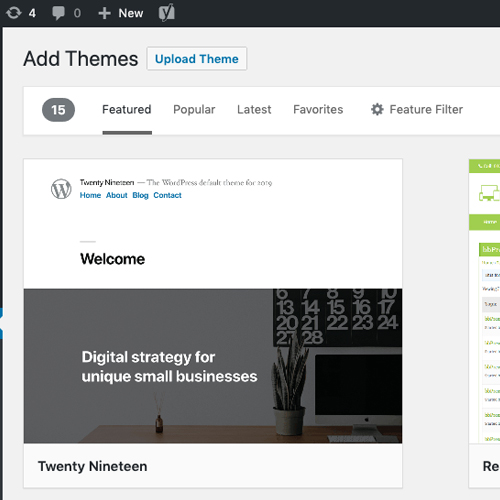Installing a WordPress Theme
Installing a WordPress theme is easy, but remember that if you’ve already built your website using a theme and you install and activate a new theme, it will change how your website looks and functions.
The best option is to build a new website from scratch using your new theme and a fresh WordPress install. If you don’t already have WordPress installed, please refer to Install WordPress using Cpanel & FTP.
Choose a theme
There are many WordPress themes available, some free, some paid. WordPress has a theme directory that you can search from within your WordPress Dashboard, or there are a number of paid options on websites like Creative Market.
To search the Theme Directory from within your WordPress dashboard:
Appearance >> Themes >> Add new
Here you can search through hundreds of free themes, preview each one and when you’ve found one you love, click install.
You can then access the new theme through Appearance >> Themes and Activate it when you’re ready.
Here at The Web Hut we love the Divi theme by Elegant Themes. It is one of the most popular WordPress themes and the ultimate WordPress page builder, and comes with excellent support.
However, Divi is a paid theme and is not available in the WordPress dashboard. Read on to discover how to install a paid theme, or a theme that isn’t available through the WordPress dashboard.
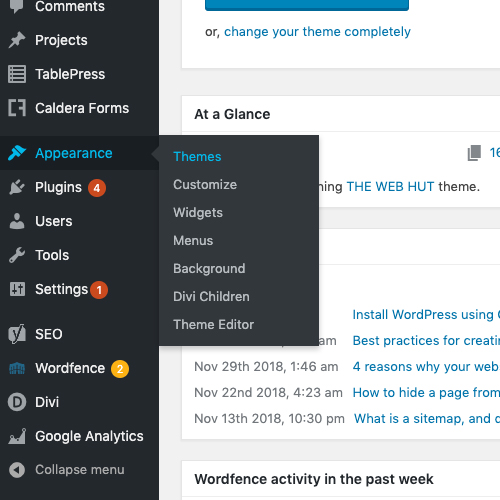
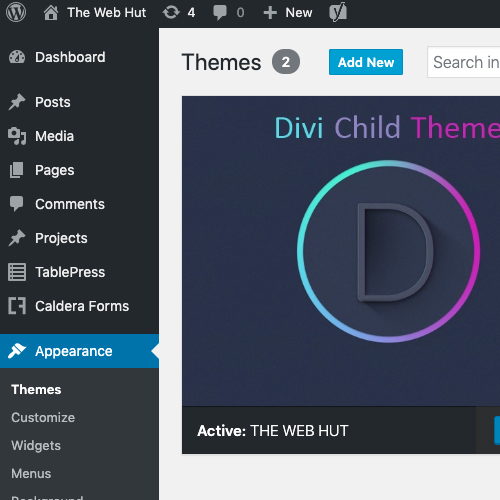
Installing a paid theme
When you purchase a theme, you will be provided with a zip file of the theme that you will most probably download and save to a location on your computer.
Once you’ve done this, login to your WordPress Dashboard and select:
Appearance >> Themes >> Add New >> Upload Theme
You will see a message to upload your theme’s zip file, so select >> Choose File and upload your zip file.
Once the file is uploaded, you will have access to it in Appearance >> Themes, and you can Activate the new theme when you’re ready.